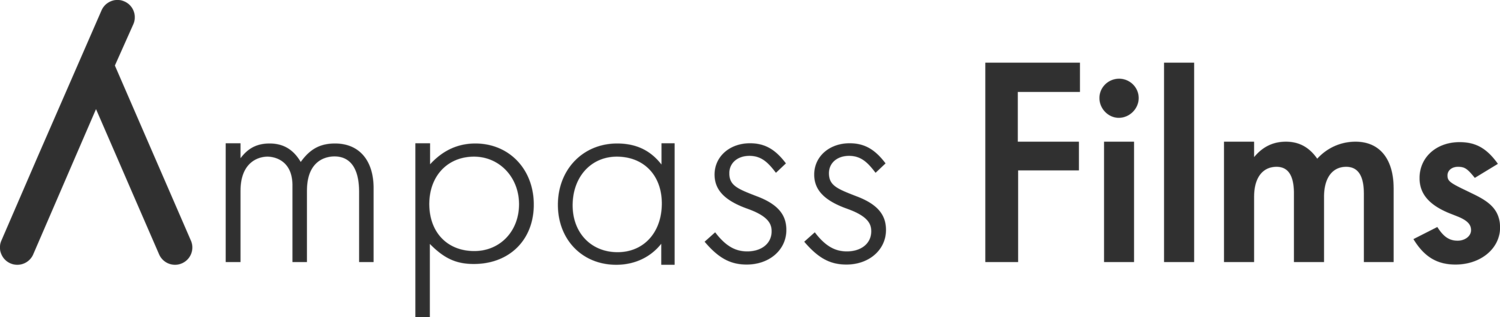Capture Card Not Working - FIX
This video will help you figure out why your capture card is not being picked up in OBS. Whether your preview monitor is black or shows no signal, I’m going to show you how to fix your capture card issue. This video will help you fix your capture card black screen in OBS.
Video Time Codes:
00:00 - Intro to why your capture card isn't working
00:56 - FIX #1 - Make sure your capture card is plugged into a USB 3.0. This is the most common mistake and is the most important step in setting up your capture card.
01:16 - FIX #2 - A common fix is selecting your capture card’s source and deactivating it and then re-activating it. You can also right-click on it and go to properties and deactivate and re-activate it there.
01:39 - FIX #3 - Unplug the capture card from the PC and reconnecting might help. This is often what I have to do with my own stream
02:00 - FIX #4 - Close your stream software and then unplug everything from your capture card and wait about 10 seconds. Then plug everything back in and re-launch your streaming software. Sometimes it will show up.
02:24 - FIX #5 - If fix 4 didn’t work then delete your video capture device and recreate the source again. Leave the settings on default and give it a second. Most of the time it will show up.
02:53 - LAST HAIL MARY - If none of these worked and you tried all of them, try restarting your PC because that could solve the issue in the end.
3:10 - If you need help.
Visuals by Impulse
Now that you have your stream upgraded, upgrade your alerts. Get the best stream alerts with VBI. Get a discount with “FROST” at checkout!